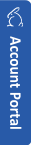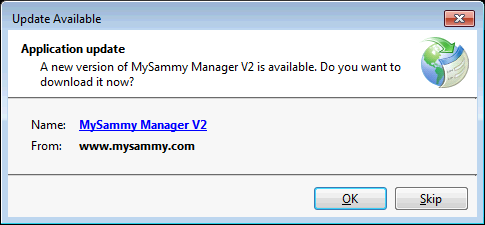
MySammy Manager has auto update mechanism built in. When a new version is available, you will be prompted to update to the new version when you start MySammy Manager.
The auto update process keeps the application up to date without having the users do anything.
However, in some situations you may want to manually update MySammy Manager outside of the auto update process:
- When you have previously chose to skip an update. If you chose to skip an update, you will not be prompted for the update again in the new week.
- When you know there is a new version available that you need and you want run the new version immediately. MySammy Manager auto update would only check for update in the background after the application has started. We choose to do it this way instead of checking the update in the beginning. This allows user get in the application faster. The side effect of this is that users will be prompted the second time the user run the app after an update is available (the app only checks for the update after user has already run the first time).
To trigger an manual update:
Go to Help -> Check Update
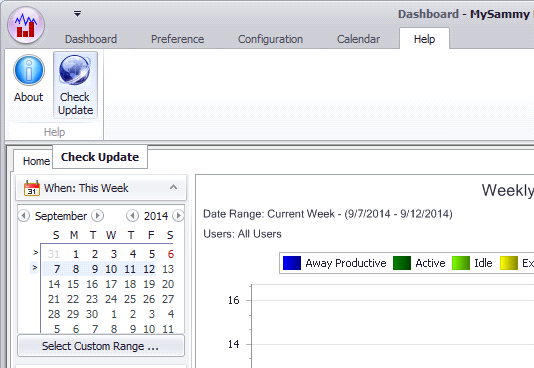
Click OK when you are prompted with the "Update Available" dialog box

That's it. It will download the new version and restart MySammy Manager to run the new version.