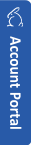- Who should use MySammy?
- Why should we use MySammy?
- How does MySammy work?
- Will administration be able to view what an employee is currently viewing on his/her monitor?
- We are concerned about whether MySammy will compromise our clients' privacy. Does MySammy save data we input on a page?
- Can you tell me exactly what information MySammy collects?
- Is our MySammy data secure?
- How do we prevent MySammy from misuse?
- How is MySammy different from "Spyware"?
- What platforms does MySammy run on?
- Why is Internet Explorer recommended to run MySammy Manager? Can I use Google Chrome or Firefox instead?
- Will running MySammy slow down my computer?
- Why does MySammy use a hosted model (cloud computing)?
- Can we host MySammy on our own servers?
- Will MySammy continue to collect data if I lose my internet connection?
- What will happen to a laptop's MySammy data when it is used in the field where there is no Internet connection?
- What is estimated data bandwidth?
- Will MySammy log different data for different users on the same computer?
- How does MySammy count licensed users
- How accurate is the location information provided by the User Region feature?
- How do I upgrade my MySammy subscription?
- How do I add MySammy users and install MySammy on other computers?
- I previously installed MySammy on my PC. Now I registered a new Account ID. How do I change my Account ID on my PC?
- How does MySammy stop cyberloafing or goldbricking?
- How do I prevent potential feelings of mistrust from employees with the implementation of MySammy?
- How do I upgrade my Starter account to a business account?
- How do I cancel my account?
- Can I get my password reset?
- I do not see the button to sign up for MySammy on the plans page
- What does "unexpected error.code:1000" mean during MySammy client installation?
MySammy should be used by managers to encourage increased productivity of employees. It is designed to be a quantifiable performance measurement tool, not spyware. It can also be used by parents to review children's computer usage, or even for self-evaluation. It is especially valuable for establishing measurement of telecommuting or virtual workers due to lack of face-to-face contact.
One of the keys to successful management is measurement. Measurement should be quantifiable so the objective can be clearly defined. Performance measurement can be easily defined for some jobs such as sales by meeting sales quotas. But there are many jobs that are difficult to define and quantifiably measure. The best way to measure performance is on output. But when output is difficult to measure, MySammy can measure the diligence of an employee.
MySammy provides managers with quantifiable performance measurement on how employees use their computer. Managers can first collect each employee's computer usage data. By comparing employees of similar positions and duties, managers can set a reasonable standard for each employee.
For example, a manager may request a particular employee to achieve an 80% active ratio (i.e. 40 hrs a week * 80% = 32 hrs actively using the computer.) Once the employee achieves this, management can encourage or challenge the employee to achieve a higher active ratio as part of the performance review. Unlike many spyware software currently on the market, MySammy is unique in approaching the issue from management's point of view. It is designed as a quantifiable performance measurement tool.
- A MySammy client agent will be installed on each workstation to perform data collection.
- User data will be automatically collected and analyzed.
- Data is sent to MySammy cloud securely via HTTPS.
- MySammy servers analyze and calculate user statistics once data is received.
- Management can then access MySammy Manager's dashboard information in the cloud anywhere in the world through a browser (IE recommended). Smartphone versions of MySammy Manager are also available for iPhone or Android allowing MySammy to always be at your fingertips whether you're at work or play.
MySammy does not record a screenshot of an employee's screen. We are very sensitive about an employee's right to privacy so we only collect the minimum necessary data for management purposes. To get a clear understanding of what MySammy collects, please visit the following link: http://www.mysammy.com/privacy. To see a sample screen of what data MySammy collects, click here
MySammy is a management tool and not spyware. It does not collect any page content and will never collect account ID, password or any sensitive data in that nature. Use the following link to see what kind of data is collected: http://www.mysammy.com/privacy. To see a sample screen of what data is collected, click here.
- Computer Information - Log on and off time, user name, machine name, time zone and IP address. On a Terminal Service Server client, machine name and client machine IP are also collected.
- Windows Applications in focus - Title, executable name, icons, start and end time
- Windows Applications active or running - Title, executable name, icons, start and end time
- Web sites visited - Title and URL
- Duration for active / idle / and screen saver modes
- Counts - Mouse clicks and key strokes
- To see a sample screen of what data MySammy collects, click here
We do not intend for MySammy to be used as spyware to secretly collect information on others. Therefore, we deploy the following measures to prevent MySammy from misuse. When you deploy MySammy on your employees' computers, you should let them know.
- Upon login MySammy launches a splash screen to indicate it is running.
- MySammy is not a hidden application, it is viewable in Windows Task Manager.
- Individual user accounts can be setup for users to review data collected.
- Only data for management purpose is collected; sensitive data and page content is never collected.
- MySammy is a regular application and can be uninstalled through "Add/Remove Programs" at any time.
MySammy currently runs on Windows XP, Vista, Windows 7, Windows 2003 server and above. MySammy currently does not support Mac OS.
MySammy Manager is developed using Microsoft .Net Smart Client technology with ClickOnce deployment. The benefits are:
- Delivering up to date applications over the web
- Not requiring installation
- Automatically updating without user action
- Has the same look and feel of desktop applications
It combines the benefits of a “thin client” (zero-install, auto-update) and a “fat client” (high performance, rich user experience). Smart Client is the best from both worlds. The Internet Explorer browser fully supports the Smart Client ClickOnce deployment.
You may run MySammy Manager with Google Chrome. However, Chrome will first require you to download the MySammy Manager Setup.exe, then run MySammy Manager Setup.exe from the download file. This experience is not quite as smooth as using the Internet Explorer browser. You may resolve this issue by installing the ClickOnce extension for Google Chrome.
A similar issue exists with Firefox. For these reasons, we suggest running MySammy Manager with Internet Explorer for the best experience.
No, from a performance impact running MySammy is virtually unnoticeable. It uses very little memory or CPU to run the client software.
MySammy is in a new breed of applications called "Cloud Computing". There are many benefits of using this hosting model which include:
- Cost Effective - You don't need to purchase any hardware or software. There is no up-front investment. You pay a low monthly subscription fee with no long term commitment.
- Quick Setup - With no need to install any server hardware or software, you can start using MySammy within minutes. Many MySammy users are able to set up MySammy without the help of IT.
- High Reliability - We use Amazon cloud computing service which is hosted in professional data centers with built-in redundancy for the highest level of reliability. This eliminates the need for you to perform backups and virtually eliminates down time.
No, we do not offer this option to the general public at this moment. If you are a large organization that wishes to explore this possibility, please call us to discuss.
Yes, MySammy client will still collect and store the data locally. Once your internet connection is restored the data will be sent to your communication server and then to the MySammy servers.
MySammy's client will continue to collect and store data locally on the laptop. Once the laptop re-connects to the Internet, your cached local data will be sent to the MySammy servers so no MySammy data is lost. Because the MySammy client sends data to MySammy communication services first before the data is finally sent to MySammy servers, you should install MySammy Client Server (which includes both MySammy client and communication service) on any laptop that may travel outside of your LAN (Local Area Network) so those laptops can send data to MySammy servers independently. Contact us for further support or clarification on this issue.
The estimated data bandwidth is 2 MB / User / Day. Example: 10 users for one work week is 100 MB (2MB/User/Day * 10 Users * 5 Days/Week).
The short answer is "Yes".
MySammy logs information based on user, not machine. MySammy identifies each user by logon name, and activities are collected and reported for each user. If the computer is not joined to a domain, then the user's data is tracked and reported such as [PC1]\[John] where [PC1] is the computer NETBIOS name and [John] is the Windows login ID. If user Mary also logs on to PC1, then her data is tracked and reported such as [PC1]\[Mary]. On the other hand, if user [John] also logs on to PC2, then John's activities on PC2 will be reported as a separate user [PC2]\[John] in MySammy. This may not be ideal because you will have to look at two different users for John's collective data: [PC1]\[John] and [PC2]\[John]. Furthermore, MySammy is consuming a count of two licenses for John.
To prevent using multiple licenses per user, we suggest you join your PC to a domain. To implement a domain, please discuss it with your IT department. Then ask your users to logon to the domain account, instead of a local account. Once using a domain account, data will be tracked and reported as [Domain]\[John] where [Domain] is the name of your domain and [John] is the domain user account. John may log onto any machine with MySammy client installed using the domain login account, and the data will be tracked and reported as [Domain]\[John] while only one MySammy license will be taken.
MySammy licensing is based on user, not machine. MySammy identifies each user by the windows user logon name, and activities are collected and reported for each user. Depending on your environment, the licensing and tracking are different.
- Logging on with domain accounts (i.e. you use active directory): Each domain user is a unique user in MySammy. It will count as 1 user in MySammy licensing. The domain user can log on to different machines on the network. The activities collected will be reported as the same user in MySammy.
- Logging on with local machine accounts (i.e. you don't use active directory): Each local machine user account will count as 1 user in MySammy licensing. e.g. [PC1\[John] and [PC2]\[John] are two different users in MySammy. Activities collected for [PC1]\[John] and [PC2]\[John] will be reported as separate user in MySammy.
The location provided by the User Region feature is derived from the user's computer IP address. Determining the nation/country is over 99.5% accurate. At the time IP addresses are assigned, the country name is required and IP registrars supply this information for general use.
Determining a users city or ZIP code is less accurate because there is no official source for the information. Users sometimes share IP addresses and Internet service providers often base IP addresses in a city where the company operations are based. The accuracy rates deriving a city from an IP address fluctuate between 50 and 80%. Due to this, MySammy's User Region may not be able to accurately provide city info, although it may display a bordering or nearby city. In many situations providing general region information is sutiable.
To upgrade your MySammy subscription such as:
- Upgrading your starter account to a business account
- Upgrading your free trial account to paid account
Please login and go to your Account page.
To upgrade your MySammy subscription such as:
- Upgrading from a Small Business account to a Larger Business account
- Adding additional MySammy licensed users
Please call us toll free at 1-888-836-8779 between 8:30AM - 5:30PM Pacific Time, Monday through Friday. If you are calling internationally, please dial 1-909-598-8779.
If your account is a multi-user account, you simply install the MySammy client on additional computers. You may download the client from your step 3 setup, or from your MySammy management website such as http://<youracountname>.us.mysammy.com and choose the client tab.
To verify if you still have unused MySammy users license to install, please login to MySammy Manager from your management website such as http://<youracountname>.us.mysammy.com and use the manager tab. In MySammy Manager, look for the total license users and number of users on the bottom left corner. For best experience, we suggest using Internet Explorer web browser.
Maximum number of users based on account type:
- Starter accounts: 1 - 4 users
- Small Business: 5 - 50 users
- Business: 5 - unlimited users
If you notice some users are no longer needed while taking up your license cap, you may de-activate them from MySammy Manager by going to the "Configuration" tab and choosing "User" from the toolbar.
If you would like to increase your user count, please call us toll free 1-888-836-8779 8:30AM-5:30PM Pacific Time, Monday through Friday. If you are calling internationally, please dial 1-909-598-8779.
You will have to remove MySammy client from your PC then re-install MySammy client and use the new Account ID information. To uninstall MySammy, go to control panel and choose add/remove programs.
Cyberloafing is a term used to describe the actions of employees who surf the Internet at work for personal purposes while pretending to do legitimate work. Cyberloafing, goldbricking, cyberslacking or cyberbludging are terms used to refer to this phenomenon. Most employers believe cyberloafing reduces employees’ productivity. But some suggest allowing limited cyberloafing may increase productivity. If so, the question is where to draw the line? Since MySammy constantly records the applications and websites users visit, users can't pretend they are performing legitimate work. MySammy provides quantifiable measurement. Therefore, if employees allow cyberloafing, the limit can be set and measured easily.
Starter accounts support up to 4 users. if you need more users, you will need to upgrade to a busniess account. To do so, please go to http://www.mysammy.com/user and login. On the account page, you can use the link to upgrade your account to a business account.
To cancel your MySammy account, you should uninstall your MySammy client on each PC first by using Windows add/remove programs utility. Then browse http://www.mysammy.com/user and login. On the account page, you can choose to cancel your account. We are sorry to see you go. We know it's not your fault. To help us improve, please tell us the reason you chose to cancel MySammy upon the cancel process.
Yes, you can reset your password by going to www.mysammy.com and choose "Login" on the top right corner. You can also access the same page by using www.mysammy.com/user. On the User account page, choose the tab title "Request new password" and follow the procedure to reset your password. MySammy uses your email address for account login. Once your password is changed on mysammy.com it will be applied to all MySammy accounts' associate with this email address.
On the MySammy plans page, the different types of subscriptions we offer are displayed. Under each plan, you should see a button for either "Get it free" or "Try 30 days free". If you don't see the button, then it is possible you are running your browser in "compatibility" mode. Please disable your browser "compatibility" mode and try again.
It is possible the client key you entered was invalid. If you copy and paste the client key during the installation process, please make sure there is no leading or trailing space in the field. If you need further assistance, please contact MySammy for support.